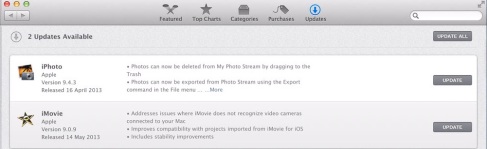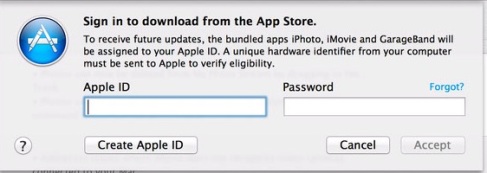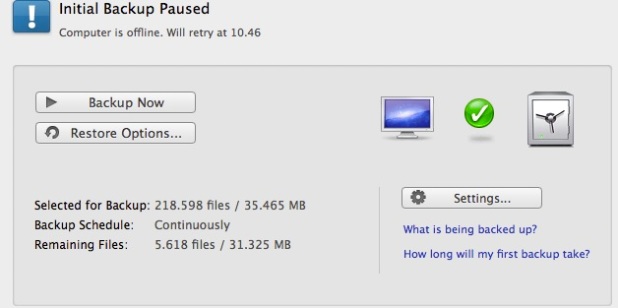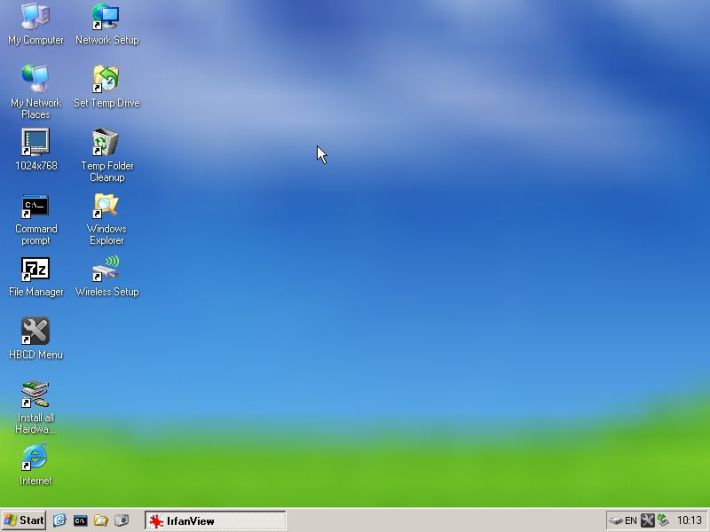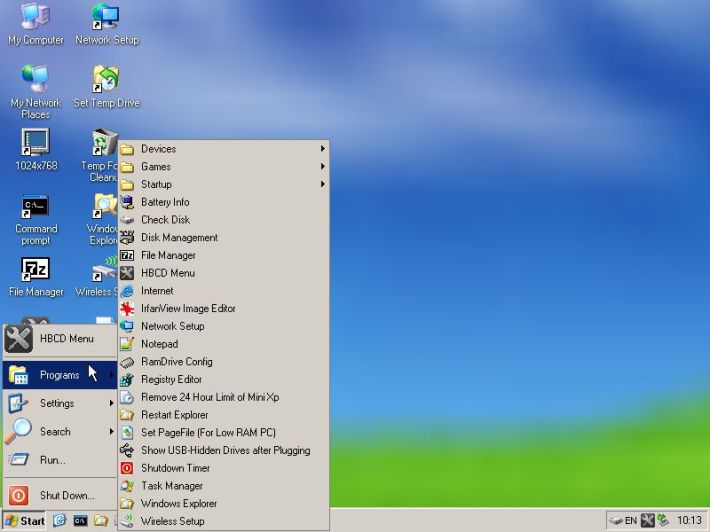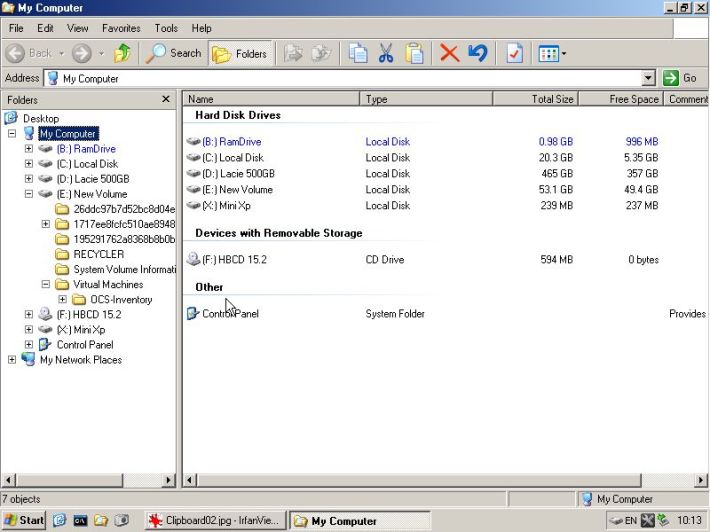I am running OCS-Inventory as a virtual machine on a old VMware server 2.0 (running on Win2003 64bit server),
the windows server crashed big time, I could re-install the OCS (which needed a upgrade anyway) on my ESXI or try to rescue the installation .
For the fun of it – I tried to rescue the VMDK files from the crashed Windows server.
The Windows server where rebooting randomly under boot even at safe boot, I where unable to
get to the point where I could copy the VMDK files.
As I only needed the VMDK files I thought of my old friend hirens-boot’ cd.
Is a incredible useful “resuce” cd – in this case I used the “mini Windows XP” mode,
which starts up a stripped down version of WinXP.
Looks like this:
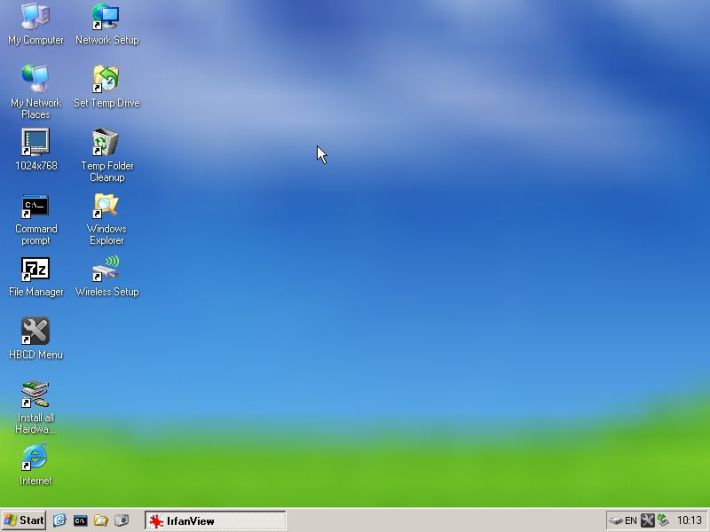
It’s including lots of useful tools
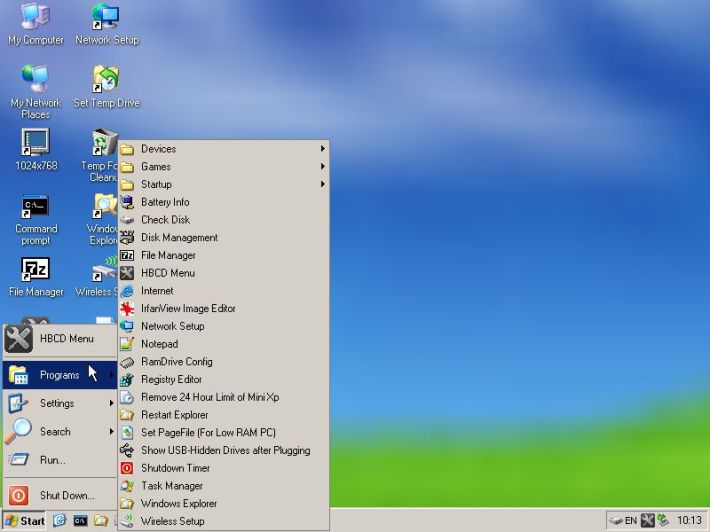
And supporting USB, which allows me to connect a USB harddisk and copy
my precious (VMware server) VMDK files to this external harddisk
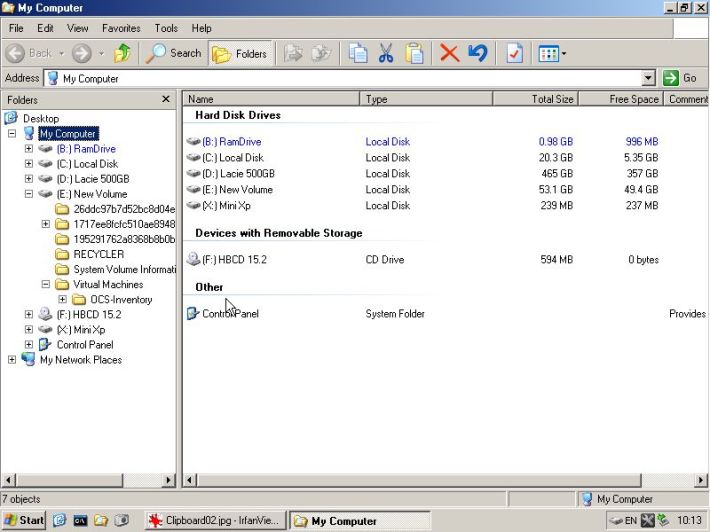
Once done I connected my harddisk to a Win7 laptop with Veeam Backup & Replication (free)
I used this to copy my VMDK files to my ESXI server.
At first the Veeam software did not connect to my ESXI 4 server, because SSH where turned off. Turning SSH on can be done from the console or via the vSphere Client
Configuration->Security Profile->Properties-> Remote Tech Support (SSH)
Right click and turn SSH on.The Veeam software had now no problems copying my VMDK files to the ESXI.
Once its done – it time to fire up a SSH client and connect to the ESXI server.
ssh root@ip-of-esxi-server
cd /vmfs/volumes/esxi-datastore
now its time to run vmkfstools (to convert the VMDK files into something usefull on the
ESXI server)
vmkfstools -i <input> <output> -d <format>
I used:
vmkfstools -i oldfile.vmdk new-conveted-file.vmdk

I takes a while to “clone” the files – once this in done I am almost finished.
In vSphare client
create a new virtual mashine (select CUSTOM VM – not typical)
follow the wizard until
“select a disk” -> Use an existing disk -> browse and point to the newly cloned
vmdk file.
Start the new virtual machine – and I where done !